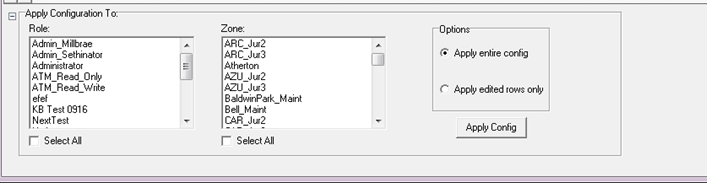¶ Event Filter
Use the Event Filter form to view or edit the action assigned to each system event for each role.
The Event Filter can be accessed from the KITS Interface on the Home tab, in the Alerts/Events section.


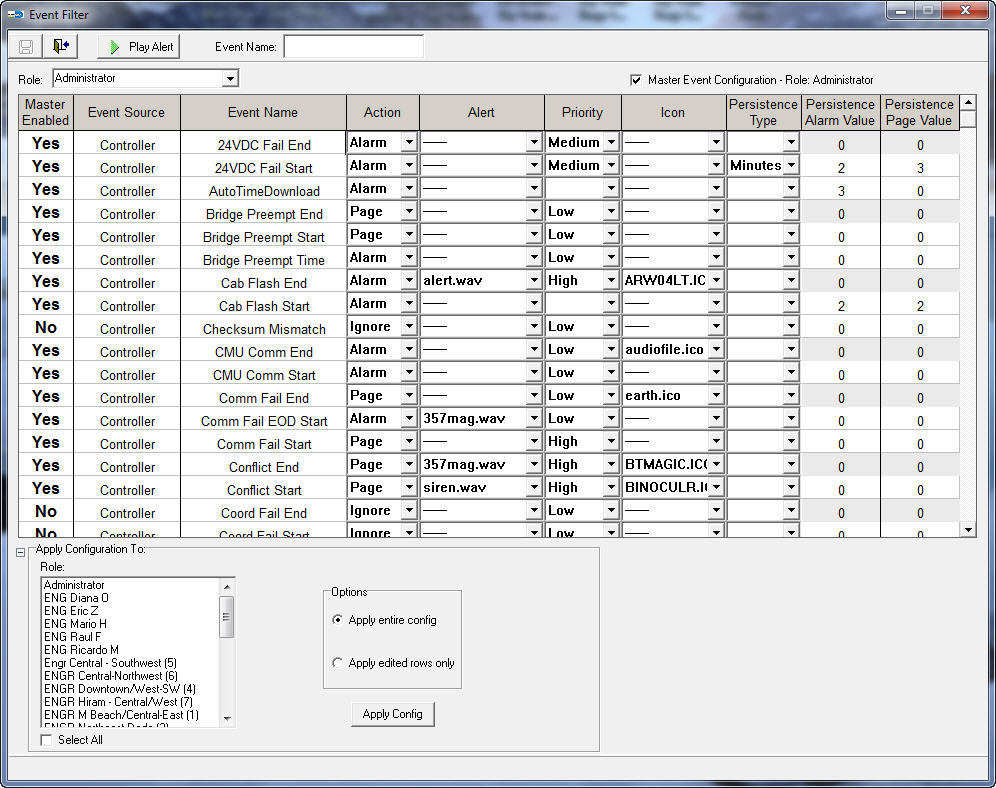
| Data Element | Description |
| Master Enabled | Indicates if a particular event is enabled in Master Role and if it is not, other user roles will not be able to enable it on their respective settings. |
| Event Source | Displays the source of each event in the system (controller, scheduler, or traffic responsive). |
| Event Name | Identifies the system event. |
| Action | Allows the user to assign an action to each event. Select from the drop-down list of actions described below: |
| Ignore | Indicates no action will be taken when specified event occurs. |
| Alarm | Indicates that an alert window will be launched when the specified event occurs. See Alerts for a full discussion of alert windows. |
| Page | Indicates that a page / email will be sent to a system operator when the specified event occurs. |
| Alert | Identifies the audio alert to be associated with an alarm or paging action. Select from the drop-down list of alerts provided. |
| Priority | High, Medium, or Low. Used to determine the display on the alert viewer. If too many "high" events are shown on the viewer, "medium" and "low" events may not be shown. |
| Icon | Select the icon that is displayed to the left of the event on the alert viewer. |
| Persistence Type | Allows the user to add persistence delay by count, minutes, or seconds |
| Persistence Alarm Value | Number of count/minutes/seconds to wait before sending alarm to alert viewer |
| Persistence Page Value | Number of count/minutes/seconds to wait before sending a page |
| Event Urgency | Length of time, in hours, that an alert can be unacknowledged before it will appear in the Event Urgency Report. A value of 0 will show all unacknowledged events in the Event Urgency Report. |
¶ Finding Events of Interest
Use the Event Name search box at the top of the form to simplify finding events of interest.
¶ Playing Alerts
To listen to an alert, highlight the alarm and click Play Alert. KITS will play the chosen selection.
¶ Role and Agency
The user may customize the event filter settings based on the role and zone.
¶ Master Event Configuration
If checked, the selected role has Master Event Configuration privileges. The Status Service uses the settings under this role to determine which alarms are stored and which alarms are ignored.
¶ Applying Configuration Changes to Additional Roles and Zones
Modifications made to any Role can be applied to any other Role by selecting the Role(s) in the bottom part of the form under "Apply Configuration To:" and clicking on the Apply Config button. The user has the option to apply the entire configuration of a Role or to only apply configuration changes to rows that changed. Similarly, the user has the option to apply the modifications to additional Zones for the selected Role(s).