¶ Overview
The Synchro Import/Export tool can transfer controller data to and from the KITS database in a CSV file readable by Synchro. Data currently supported in this operation in Phase information and Timing plan specific information.
This tool currently supports the following controller types:
- ASC3
- D4
- EOS
- MaxTime
The Synchro data supported by this tool includes the Phase and Timing CSVs. A specific Timing plan can be selected upon Import and Export to get a time of day plan. A combined CSV can also be exported which includes both Phase and Timing information.
Using this tool will greatly increase the speed in which data can be transferred to Synchro for analysis and signal re-timing purposes. After using Synchro to adjust signal timings, implementation of new timing plans will be much faster over manual data entry.
¶ Ensuring Good Transfer of Data
Some coordination between KITS and Synchro is required in order to ensure a clean transfer of data to and from Synchro such as the following:
One other note about asset numbers: Synchro can only support asset numbers up to 4 digits long. In order to allow Synchro exports to work, KITS truncates the ID value if longer than 4 digits. Given this Synchro limitation, it's important to set up your Synchro network accordingly.
¶ How to Use
The Synchro Import/Export tool can be found in the Home tab or Intersections tab on the ribbon in the Controller Database group.
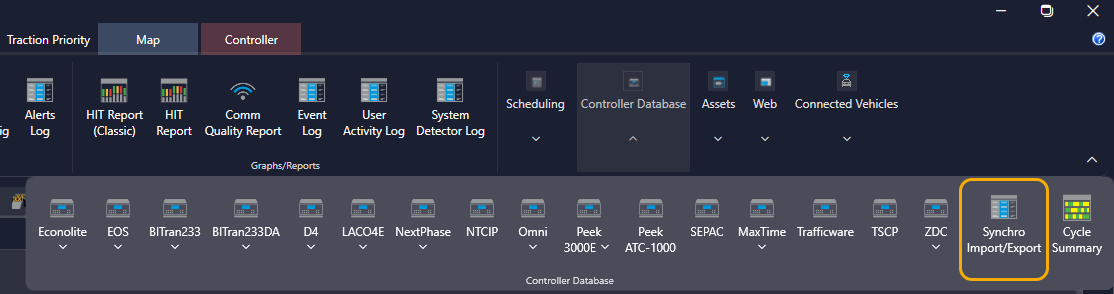
Clicking this button will launch the tool in a new tab. At the top of this window are two tabs: “Export to Synchro" and “Import from Synchro”.
¶ Export to Synchro
To export data to a Synchro CSV:
- Select the “Export to Synchro” tab in the Synchro Import/Export tool.
- Select the Synchro Version to export a CSV to. (In Development)
- Use the KITS Plan to Export dropdown to select which plan from KITS to use during export. This dropdown only applies when exporting Timing or Combined CSVs.
- Use the Signal List to add signals to the Added Signals section which determines for which signals data will be exported. Signals can be added to this list by selecting on the left and using the arrows in the middle, by double-clicking a signal from the list, or by shift selecting multiple signals and using the arrow to add it to the Added Signals section.
- Use one of the 3 buttons at the bottom of the page to select which type of CSV to export. A file explorer window will pop up in order to select the file save location.
¶ Import from Synchro
To import data to a Synchro CSV:
- Go to Select Synchro File and click on Browse. Find the CSV exported from Synchro to import into KITS.
- After selecting the CSV, the Signal List should populate with KITS signals by reading asset numbers from the CSV and finding matching asset numbers within KITS.
- If importing a Timing or Combined CSV, select from the KITS Plan to Import dropdown which plan in controller pages should be overwritten with the Synchro data.
- Select the signals from the now populated Signal List and add them to the Added Signals section for the signals that data will be imported for.
- Use one of the 3 buttons at the bottom of the page to select which type of CSV to export.
¶ The Preview Window
In both the Export and Import screens, there is a preview window on the right side of the screen showing the data that will be imported or exported. Select a signal from the Added Signals list to see the corresponding data.
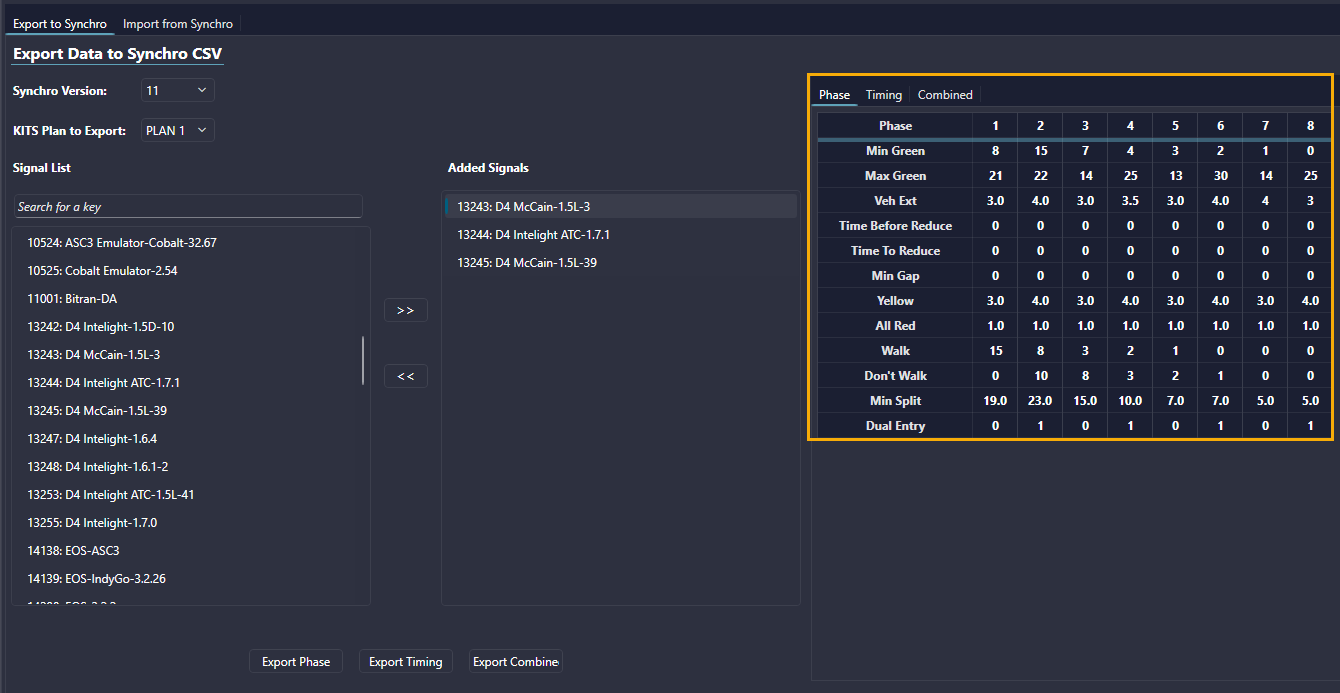
Selecting these tabs simply shows what data will be used and does not control the import export process. It's helpful to use this window to verify the data being used before creating or importing a new CSV.
¶ Preview Window: Controller Field Names Matrix
In the export example in the screenshot above, the Synchro value names are used regardless of the controller type used in KITS. Use the matrix below for help identifying the names of the values for each controller type as they appear in controller pages. If the cell is blank, the names are the same between Synchro and the controller.
| Synchro | ASC3 | D4 | EOS | MaxTime |
|---|---|---|---|---|
| Min Green | Minimum Green | Min Green | Min Green | Min Green |
| Max Green | Calculated (See Description Below) | |||
| Veh Ext | Vehicle Extension | Veh Ext | Passage Extend 1 | Passage |
| Time Before Reduce | Time Before Reduction | Reduce After | Time Before Reduction | Time Before Reduction |
| Time To Reduce | Time To Reduce | TTReduce | Time To Reduce | Time To Reduce |
| Min Gap | Minimum Gap | Min Gap | Min Gap | Min Gap |
| Yellow | Yellow Change | Yellow | Yellow Change | Yellow Change |
| All Red | Red Clear | Red Clr | Red Clear | Red Clear |
| Walk | Walk | Walk | Walk | Walk |
| Don't Walk | Pedestrian Clear | Ped Clr | Pedestrian Clear | Ped Clear |
| Min Split | Calculated (See Description Below) | |||
| Dual Entry | Dual Entry Phase | Dual Entry (Phase Options) | Dual Entry (Phase Options) | |
Max Green & Min Split
These are values based on the other exported values that are required to be input into Synchro
Max Green (Depends on Plan dropdown selected) = Split - Yellow - All Red
Min Split = Yellow + All Red + Walk + Flash Don't Walk (Ped Clr)
OR (Uses smaller value or these two options)
Min Split = Min Green + Yellow + All Red