¶ Time Upload Report (Time | Upload Report)
Use the Time Upload Report form to view the current field date/time settings, workstation date/time settings, and difference between the field and workstation settings in seconds for an intersection, line, area, or the system. The user is able to sort the list by clicking on the heading of the intersection, line, or status columns.

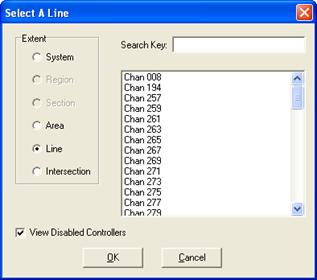
The selection dialog box allows the user to select one or multiple intersections, lines or areas to be included in the Time Upload Report. If the user would like to select all intersections in the system, they would simply select the System radio button. Additionally, the user can search the list of intersections, areas or lines by entering up to 10 characters in the search field at the top of the Selection Dialog
By deselecting the ”r;View Disabled Controllers” checkbox the user can choose to remove all disabled controllers from the Upload Report.
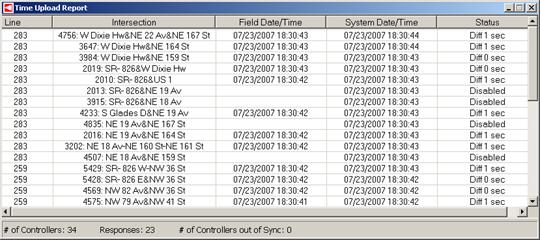

Line indicates the name of the communication channel for the listed intersection as defined on the intersection definition page.
Intersection identifies the intersection reporting the date and time settings.
Field Date/Time displays date and time settings of the given intersection controller (in MM/DD/YYYY HH:MM:SS 24-hour format).
System Date/Time displays date and time settings of the local workstation (in MM/DD/YYYY HH:MM:SS 24-hour format).
Status indicates the difference between the field time and the system time in seconds. If the difference is greater than 3 seconds, the row will be highlighted in red. If the field date could not be obtained, KITS will indicate the communication failure.
¶ Time Download Report (Time | Download Report)
Use the Time Download Report form to send the current date and time of the communication server to a selected line or system. A time upload is initiated automatically after the download is complete.
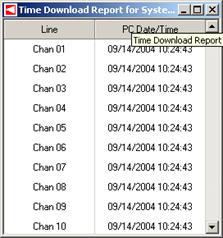

Line identifies the line that was sent the date and time.
PC Date/Time displays the date and time that were sent to the associated line (in MM/DD/YYYY HH:MM:SS 24-hour format).